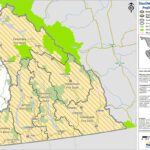Home »
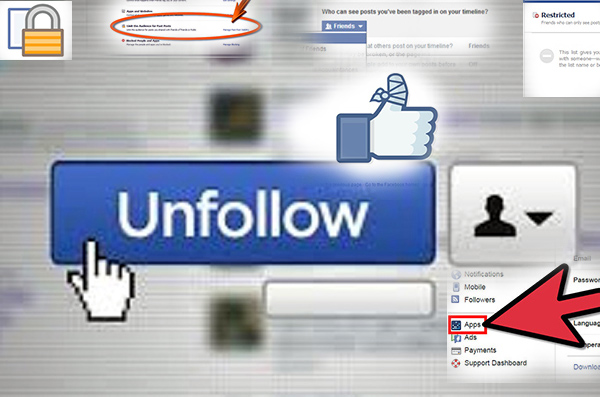
Eight tools to wrap up your Facebook privacy settings
By Chris Botterill
Unfortunately, there’s no way to avoid Facebook knowing too much about you. But there are ways to avoid other Facebook users from knowing too much about you. Too many people believe their privacy settings are up to par, when in reality that crazy ex they de-friended last month can still see way too much personal information. Use these eight tools to step up your privacy settings and truly understand what information is public and what is private.
Privacy
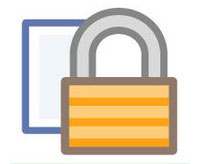 Facebook’s privacy settings allow its users to build a virtual wall around themselves. To do this, log into Facebook, click on the privacy icon in the upper right corner of the Facebook page.
Facebook’s privacy settings allow its users to build a virtual wall around themselves. To do this, log into Facebook, click on the privacy icon in the upper right corner of the Facebook page.
1. Make sure only friends are able to view your posts. However, this setting doesn’t fully ensure that only your friends will be able to view your posts. If you tag a friend in a post or photo, their friends will be able to see it. And, if a friend shares your post or photo, their entire network will be able to see it.
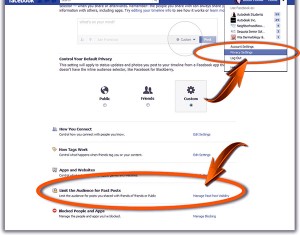 2. Choose to Limit the Audience for Old Posts on Your Timeline. Have a few years in college you would rather your boss not see? Choosing to limit the audience for old posts allows only friends to view all posts, photos and statuses you previously shared publicly or with friends of friends. If there are a few posts or photos in particular you’re embarrassed about, change who can see them individually.
2. Choose to Limit the Audience for Old Posts on Your Timeline. Have a few years in college you would rather your boss not see? Choosing to limit the audience for old posts allows only friends to view all posts, photos and statuses you previously shared publicly or with friends of friends. If there are a few posts or photos in particular you’re embarrassed about, change who can see them individually.
Privacy Tip: If you’re going out for a few drinks, change the audience of all posts to ‘Only Me’ to review them in the morning light before sharing them with your Facebook network. If only the same tool existed for text messages!
Timeline and Tagging: Go to the menu on the left side of the privacy page and select Timeline and Tagging to up your privacy game even more.
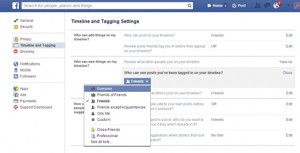 3. In the Who Can Post to Your Timeline, select Only Me to fully control your timeline and avoid embarrassing posts from your mother reminding you how much she loves you.
3. In the Who Can Post to Your Timeline, select Only Me to fully control your timeline and avoid embarrassing posts from your mother reminding you how much she loves you.
4. Select Use Activity Log to review things you’re tagged in before they show up on your profile.
This prevents that friend with no Facebook etiquette from posting an unflattering picture of you at the bar or tagging you in an inappropriate status.
5. Enable the option to review tags people add to your posts before it shows up on Facebook so you can review all information associated with your profile before its public.
Privacy Tip: Click View As to see how other people view your profile. You can view it from your entire friend network’s perspective or from the view of one person in particular. Or, view it from a public perspective to see what people you’re not friends with see on your profile.
Blocking
Everyone has experienced an opinionated uncle constantly sharing annoying posts, or a friend from high school who won’t stop posting cat photos. It could also be a page request you felt obligated to post that won’t stop showing up on your news feed. However, determining how to handle those friends is an important part of Facebook.
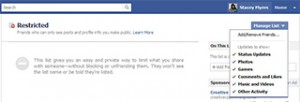 6. Create a Restricted List and add people who you don’t want to view all of your posts of photos.
6. Create a Restricted List and add people who you don’t want to view all of your posts of photos.
People on the list will only be able to see information you make public. When your boss or grandmother friends you on Facebook, make sure you are safe by adding them to the list.
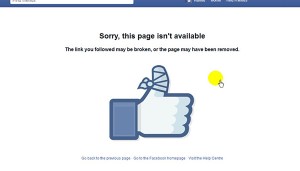 7. If someone is acting inappropriately to you on Facebook and you want to get rid of them, block them to make them totally disappear. Once blocked, they won’t see any of your information, you won’t see any of theirs and they won’t be able to friend request you again.
7. If someone is acting inappropriately to you on Facebook and you want to get rid of them, block them to make them totally disappear. Once blocked, they won’t see any of your information, you won’t see any of theirs and they won’t be able to friend request you again.
8. If someone is consistently inviting you to play Candy Crush, block the invitation. You also can block apps, app invites, event invites and pages.
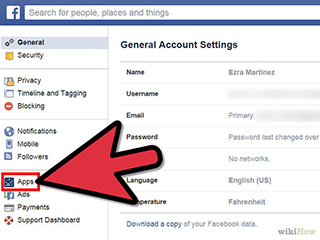 Privacy Tip: If someone continuously posts annoying updates, but you actually like them; avoid hurting their feelings by hiding them. The next time you see one, click on the arrow in the upper right corner of the box. Then, click Hide Post to see less posts of a similar nature or click Unfollow to stop seeing any posts at all from that user.
Privacy Tip: If someone continuously posts annoying updates, but you actually like them; avoid hurting their feelings by hiding them. The next time you see one, click on the arrow in the upper right corner of the box. Then, click Hide Post to see less posts of a similar nature or click Unfollow to stop seeing any posts at all from that user.
By using the eight tips above, Facebook users can fully secure and gain more control over their profile.
Be in total control of your online identity by determining who’s seeing your shared information, the information being shared about you, what the public can see on your profile and who shows up on your newsfeed.
This is the fourth in a four-part series on increasing users’ privacy on Facebook. Click here to view previous articles on how Facebook gets to know you, Facebook etiquette and Facebook for businesses.
 – Chris Botterill/Genex Marketing, Cranbrook
– Chris Botterill is a tech-savvy, marketing expert who loves to talk websites, ad campaigns and anything else that helps you and your business grow. Since starting Genex Marketing in 2008, Chris has grown his business year by year, to become a successful entrepreneur. He started in virtual web design and is now offering full Agency Services to businesses local and abroad. Agency Service includes all types of marketing from web, social media, print, radio and creating business collateral. Chris and Genex Marketing know how to help you adjust to the radical change in the marketplace from print and word of mouth to digital, social and virtual.
– Chris Botterill/Genex Marketing, Cranbrook
– Chris Botterill is a tech-savvy, marketing expert who loves to talk websites, ad campaigns and anything else that helps you and your business grow. Since starting Genex Marketing in 2008, Chris has grown his business year by year, to become a successful entrepreneur. He started in virtual web design and is now offering full Agency Services to businesses local and abroad. Agency Service includes all types of marketing from web, social media, print, radio and creating business collateral. Chris and Genex Marketing know how to help you adjust to the radical change in the marketplace from print and word of mouth to digital, social and virtual.